User manual
-
Key areas of Digimap for Schools
-
About the maps
-
Navigating in Digimap for Schools
-
Search
-
Map selector
-
View the compass
-
Save maps
- Drawing Tools
-
View Geograph images
-
View map keys
-
Overlays
-
Measure distance and areas
-
Capture geographic coordinates
-
Add your own data
-
Print maps
-
Map information
-
Edit your preferences
-
Tips and tricks
-
Try it out!
Navigating in Digimap for Schools
Zoom to your location
On opening Digimap for Schools, your map window will be centred on Great Britain.
To zoom in on a location:
- Double click on the map window
- Double tap on the map window
- Select the plus sign on the scale bar
- Select any point on the scale bar to zoom to that scale
- Select the drag zoom tool (above the scale bar), then drag a box on the map window to zoom to that area
- Move the mouse scroll wheel towards the screen, i.e. away from you
To zoom out:
- Select the minus sign on the scale bar
- Select any point on the scale bar to zoom to that scale
- Move the mouse scroll wheel away from the screen, i.e. towards you
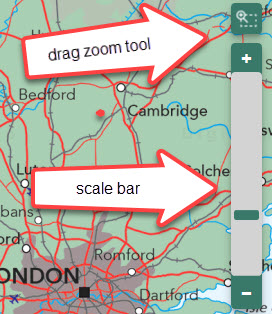
To move around
- Click on the map window and drag, i.e. click and hold the left mouse button, then drag to move the map.
- Tap on the map and hold, then drag to move the map.
Move around video
Watch our help video to see how to move around and zoom in and out.


